Understanding Your WordPress Dashboard
Navigating the WordPress Dashboard
Logging In
- Access your WordPress website’s admin area by visiting yoursite.com/wp-admin and entering your login credentials.
- Upon successful login, you’ll be greeted with the WordPress dashboard, your website’s command center.
Exploring the Dashboard Interface
- The dashboard interface consists of several elements, including the admin toolbar at the top, the main menu on the left, and various widgets and sections providing site information and quick access to key features.
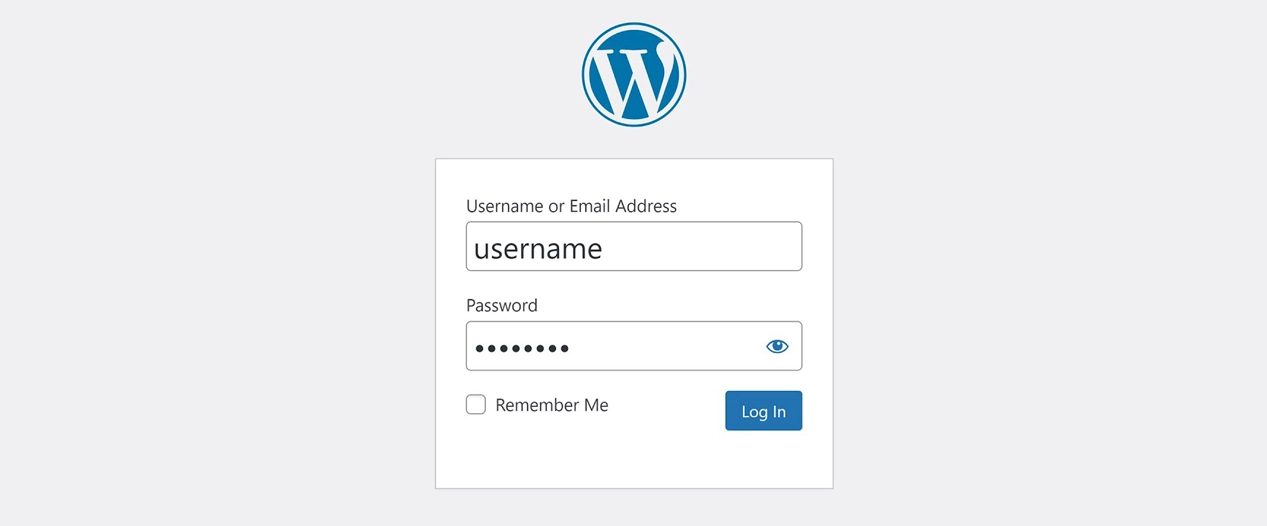
Understanding Dashboard Sections
Home
- The “Home” section provides an overview of your website’s activity, including recent updates, comments, and published content.
- It also displays WordPress news and tips to help you stay informed about platform updates and best practices.
Updates
- The “Updates” section alerts you to any available updates for WordPress core, themes, and plugins.
- Keeping your website up-to-date is crucial for security and performance, so be sure to check and apply updates regularly.
Posts
- The “Posts” section allows you to create, edit, and manage your website’s blog posts.
- You can add new posts, categorize them, assign tags, and schedule publication dates.
Pages
- The “Pages” section is where you manage static pages on your website, such as your homepage, about page, and contact page.
- Similar to posts, you can create, edit, and organize pages to structure your site’s content.
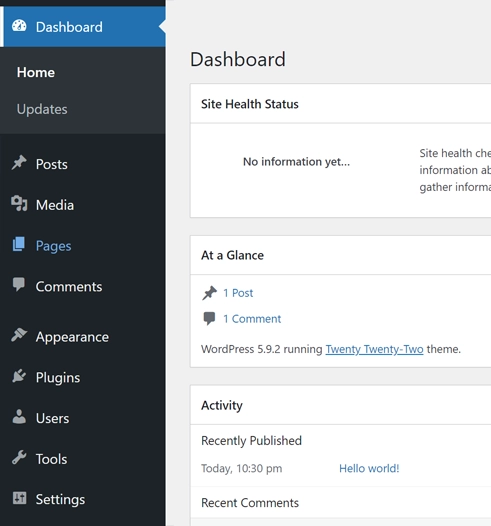
Media
- The “Media” section stores all the images, videos, and files uploaded to your website.
- You can upload new media files, view existing ones, and organize them into folders or categories.
Comments
- The “Comments” section displays all comments submitted by visitors on your website’s posts and pages.
- You can approve, reply to, edit, or delete comments as needed to engage with your audience.
Appearance
- The “Appearance” section is where you control your website’s design and layout.
- You can customize your theme, create menus, edit widgets, and access the theme editor for advanced customization.
Plugins
- The “Plugins” section allows you to install, activate, deactivate, and manage plugins to extend your website’s functionality.
- You can also update plugins and configure plugin settings from this section.
Users
- The “Users” section lets you manage user accounts and permissions on your website.
- You can add new users, assign roles, and edit existing user profiles.
Settings
- The “Settings” section contains various configuration options for your website, including general settings, writing settings, reading settings, discussion settings, and permalinks.
- It’s important to review and adjust these settings to align with your site’s goals and preferences.
Conclusion
By familiarizing yourself with the WordPress dashboard and its various sections, you gain the ability to efficiently manage and maintain your website. Whether you’re publishing new content, customizing your site’s design, or updating plugins, the dashboard provides the tools you need to keep your website running smoothly.